Discover Che 7: devfile
In a previous blog post, we’ve experimented ready-to-use workspaces and how to write/run/debug code easily.
But when we are open a ready-to-use workspace, it seems that there is some magic:
- The runtime already has language tooling
- There is code completion with pre-installed plug-ins for the given language
- The project is already cloned into the workspace, and we have commands to build, debug and manipulate the runtime
In this blog post, we’ll discover what drives this workspace magic: the devfile.
Definition
A devfile defines the configuration of the workspace, which is the developer’s environment. This definition is portable - we can create any number of identical workspaces from the same devfile. Anyone can share a devfile and everyone using this devfile will get the same workspace including projects, tooling, commands, etc…
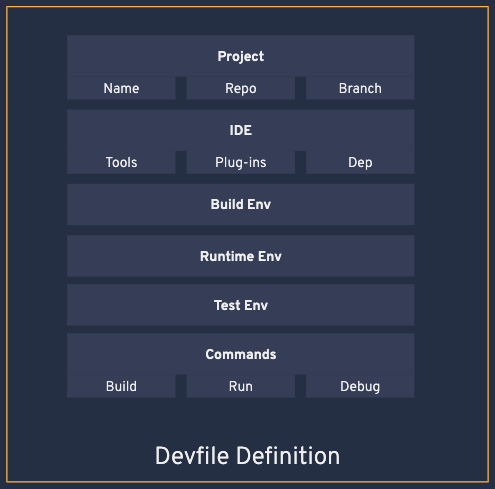
Explore
To make exploration easier, we’ll use the hosted Eclipse Che service (version 7) run by Red Hat at https://che.openshift.io.
For our example, let’s start with a pre-built workspace Stack: From the user dashboard, click on Stacks in the left nav bar.
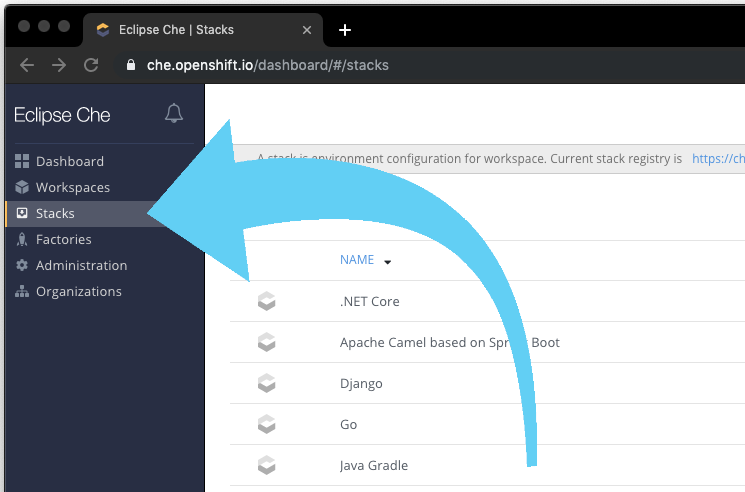
Now click on Python stack:

The raw configuration section shows the devfile content:
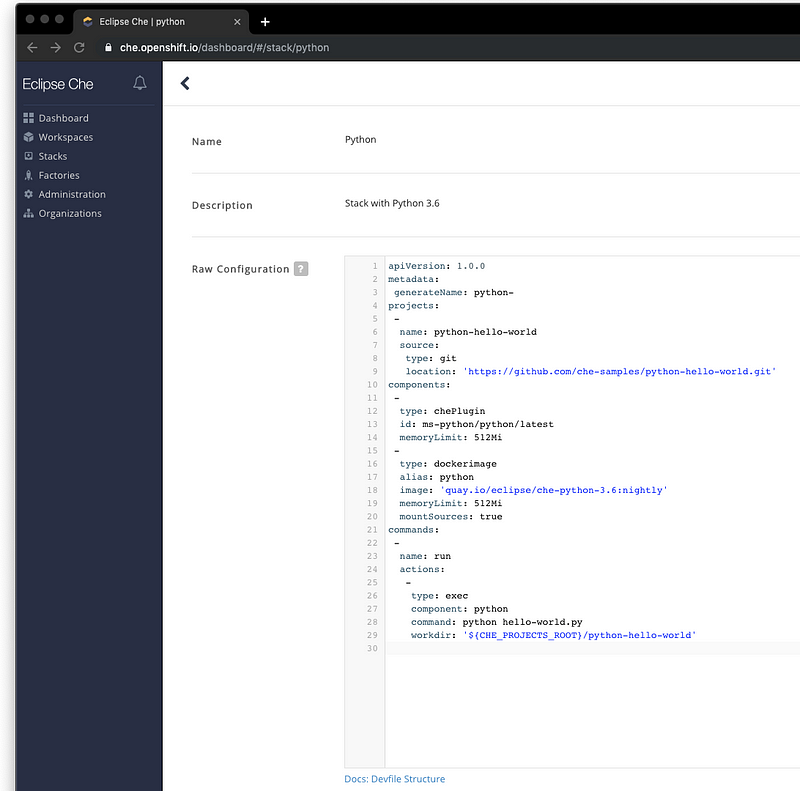
Deconstructing the devfile
Metadata
metadata.generateName
is used for the workspace prefix name. When a user creates a
workspace from the devfile, their workspace name will be named
python-<random-4-digits-id>. By using instead of
generateName metadata.name
there will be no prefix so workspace names will all use only that
name, however, if a single user tries to create a second workspace
from the same devile, they’ll get an error notifying them that
they can’t create another workspace because one with that name
already exists.
Projects
Describes the projects to clone into the workspace. The
type
field can be
git or
zip. In
this case, we’re using git so we specify the repository URL (there
can be multiple URLs to clone in multiple projects).
projects:
-
name: python-hello-world
source:
type: git
location: '[https://github.com/che-samples/python-hello-world.git'](https://github.com/che-samples/python-hello-world.git%27)
Alternatively, when using the
zip type
you can link to a zip file containing the project source code.
Components
This example devfile uses two kind of components: a Che plug-in and a docker image.
-
type: chePlugin
id: ms-python/python/latest
memoryLimit: 512Mi
-
type: dockerimage
alias: python
image: 'quay.io/eclipse/che-python-3.6:nightly'
memoryLimit: 512Mi
mountSources: true
The
cheplugin
type is used for plugins in the Eclipse Che plug-in registry. The
id field
includes the vendor name, name and version divided by slashes. In
this case,
latest
is an alias to the latest stable definition of the plug-in. This
Che Plug-in is a VS Code extension that is instantiated in a
sidecar container with its own code and dependencies. This is held
outside the source code container so that it doesn’t “pollute” the
behaviour of the project itself.
The
dockerimage
type is used to generate the runtime container. In this case that
includes everything in the
che-python-3.6
nightly container build. The
alias is
what will be used to identify this container when we want commands
executed in it (we’ll cover that in the next section). Setting the
mountSources
flag to
true
will make the projects source code available inside this
container. Typically in the/projects
folder. If you make it
false
then there will be no folder that uses attached storage (this is
fine for certain use cases like teaching examples where code
changes don’t need to be retained after the course unit is
completed).
memoryLimit
can be given in either case to change the default memory
allocation.
Commands
Commands defined in the devfile will be available in the IDE.
commands:
-
name: run
actions:
-
type: exec
component: python
command: python hello-world.py
workdir: '${CHE_PROJECTS_ROOT}/python-hello-world'
In this example a new
run
command is defined. It is executing the
hello-world.py
source file with the python interpreter. The working directory is
set with the
workdir
line.
The
component: python
line tells Che to execute this command in the container with the
python
alias (we defined that in the section above).
Variables can be used in commands like
${CHE_PROJECTS_ROOT}
to specify the folder where the source code is mounted in the
container.
Experiment with devfiles for yourself
You can click on different stacks from the Che user dashboard and see the associated devfile — this is a great way to discover more examples.
Read about the full devfile schema at https://redhat-developer.github.io/devfile/devfile
Get Involved!
Join the community:
- Support: You can ask questions, report bugs, and request features using GitHub issues.
- Public Chat: Join the public eclipse-che Mattermost channel to discuss with community and contributors.
- Weekly Meetings: Join us in our Che community meeting every second monday.
- Mailing list: che-dev@eclipse.org